Setup Microsoft Outlook
Step 1
Once you are in the Outlook program, choose the menu for:
File > Info > Account settings
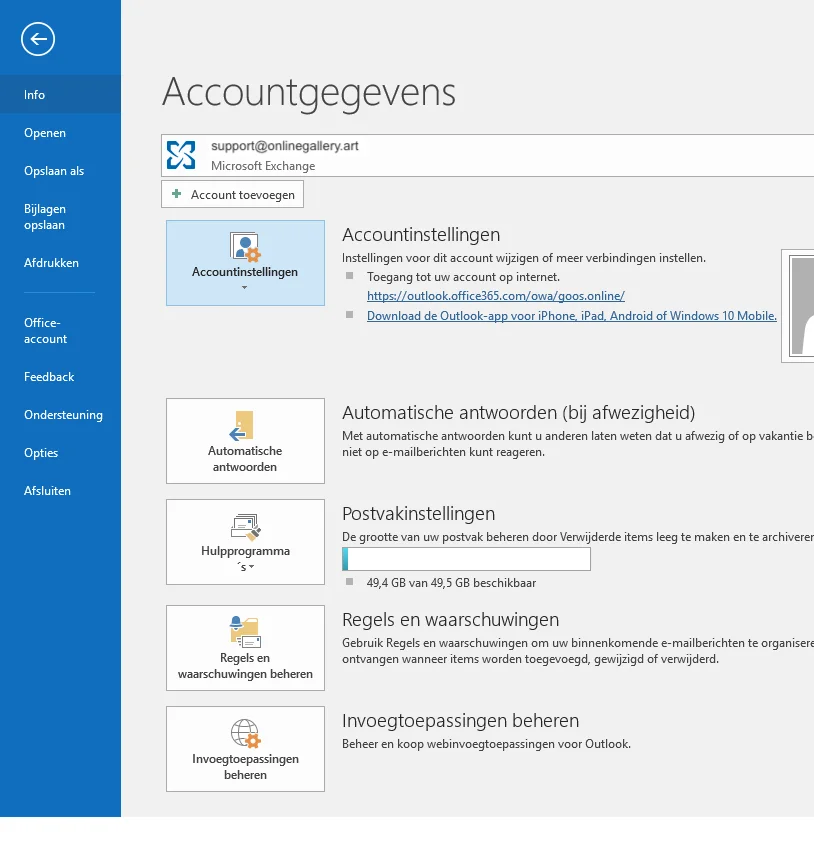
Step 2
In your account settings, choose the New option.
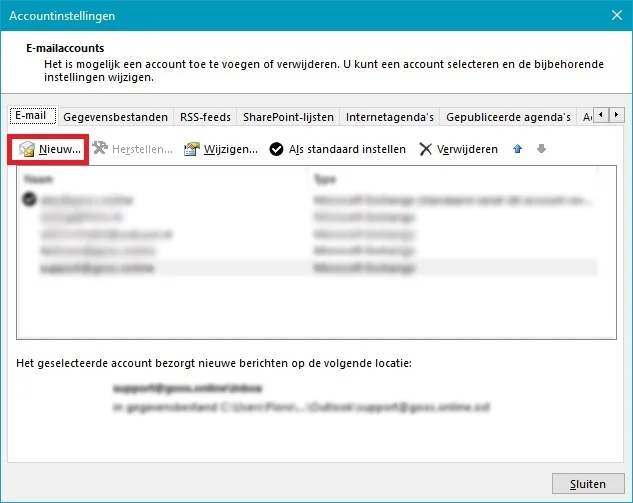
Step 3
Enter the e-mail address to use in Outlook and check at advanced options that you want to set up the account manually. Then click on the Button.
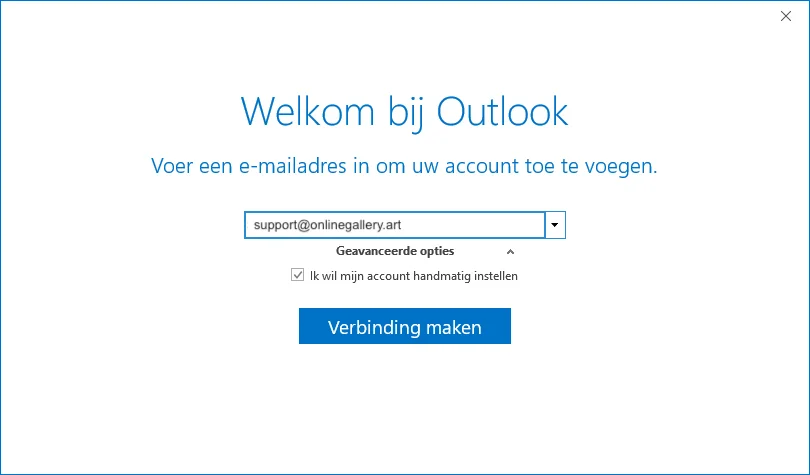
Step 4
Choose the service IMAP (when using mail by Online Gallery).
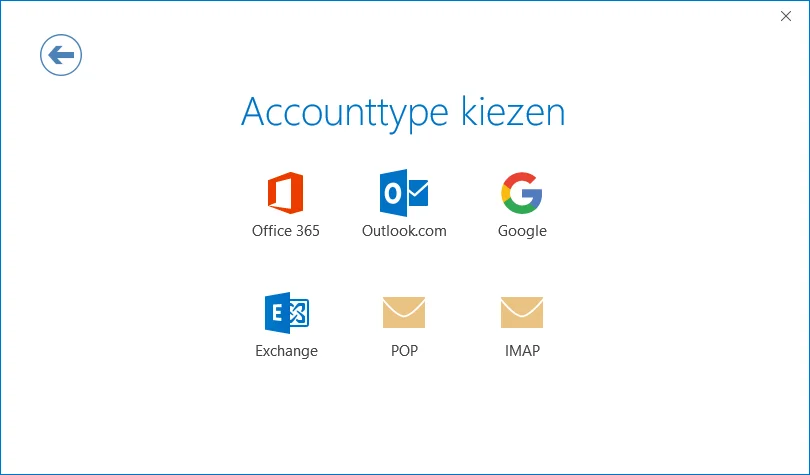
Step 5
In this screen you fill in the incoming and outgoing server information. These are:
- incoming server: imap.onlinegallery.art - Port: 143
- outbound server: imap.onlinegallery.art - Port: 587
Both Encryption Method are: Automatic
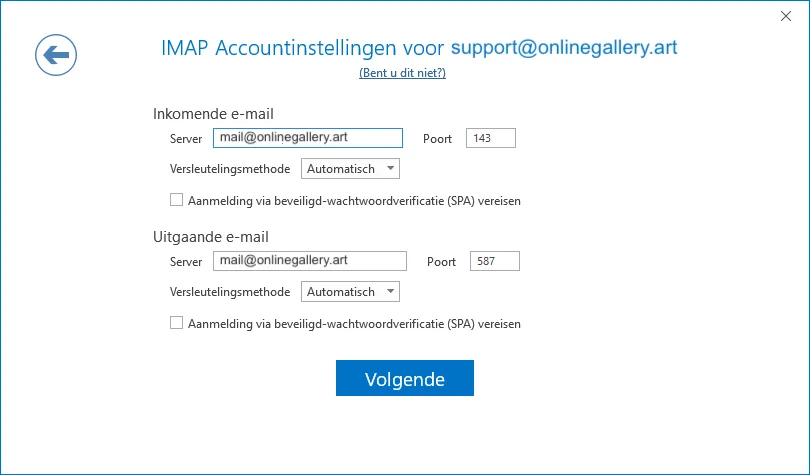
Step 6
Then enter your password and click on the button.
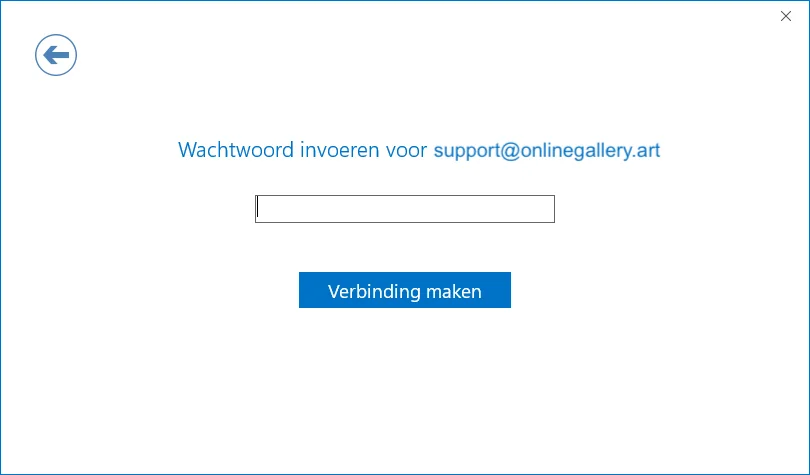
Tips:
- Setting up mail can sometimes deviate from what is described above. In Step 5 you may have to switch between the different options. Usually the automatic setting is sufficient.
- Make sure that you do not make any typos when entering the e-mail address and password. For example, a capital letter i (I) and a small letter L (l) can be very similar. It can also happen that you accidentally paste a space when copying and pasting a password. As a result, the password will not be recognized.
- In case of persistent problems, the support team can check with you or set up the mail for you remotely, but there may be costs involved depending on the nature of the problem. Please contact the support department or your contact person at Online Gallery.
