Setup Microsoft Outlook on Mac
Step 1
At the top left of the menu under the heading 'Outlook' click on 'preferences'.
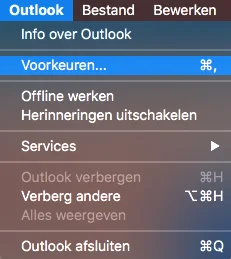
Step 2
Choose the option "Accounts"
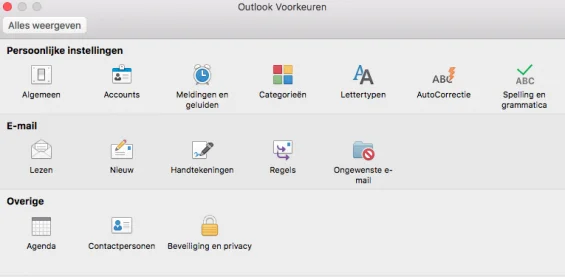
Step 3
Choose account type 'Add a Mail account' by clicking the + sign.
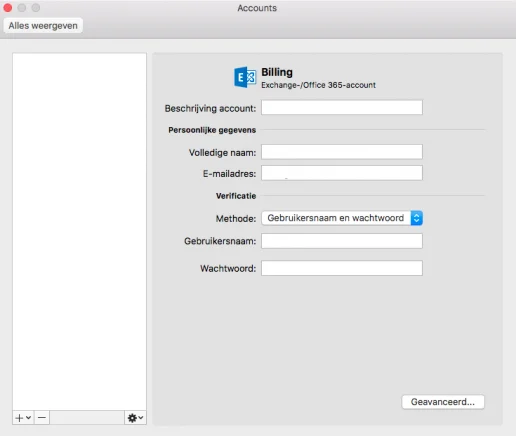
Step 4
Enter the following information:
Full name: Your full name
Email address: your email address
Password: The received password for this email address
- Type account: IMAP
- Server incoming email: imap.onlinegallery.art - port 143
- Server outbound e-mail: imap.onlinegallery.art - port 587
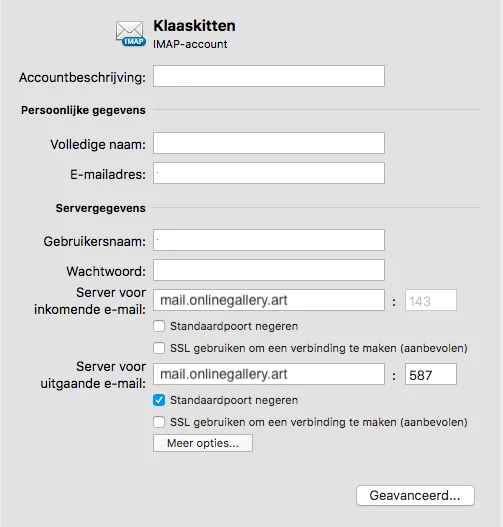
Step 5
Enter the following information:
- Select: Username and password
- Username: your email address
- Password: The received password for this email address
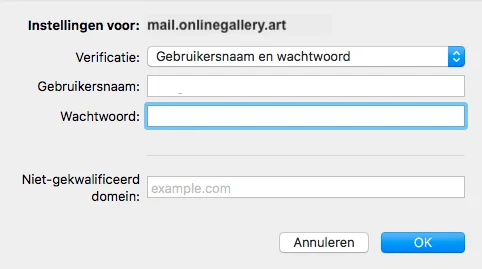
When all data has been entered, click on OK.
Step 6
Select here the items you want to receive in your mail program.
Step 7
The mailbox will be placed with all other mailboxes. Synchronize the folders, the incoming messages, depending on the settings of your mail program, arrive in the shared inbox.
