Setup iPhone Mail
This manual is for iOS version 14 and above.
Step 1
Search for the apps and press the icon for Settings.
In the settings, go to Mail.
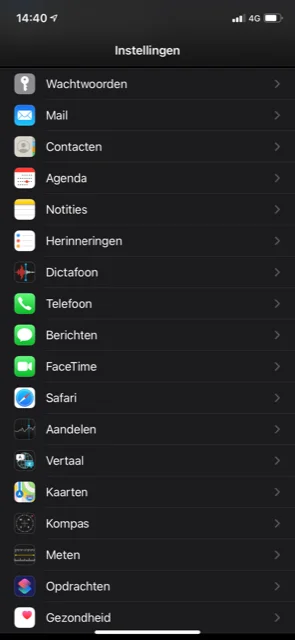
Step 2
Press the Accounts button.
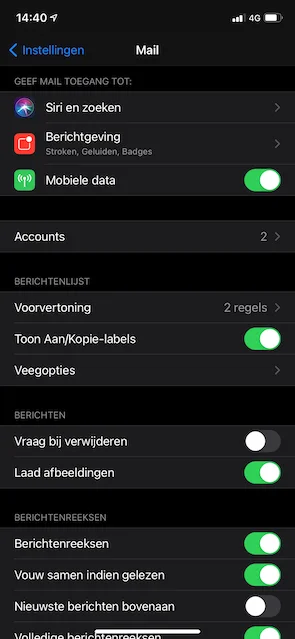
Step 3
Press the button New account.
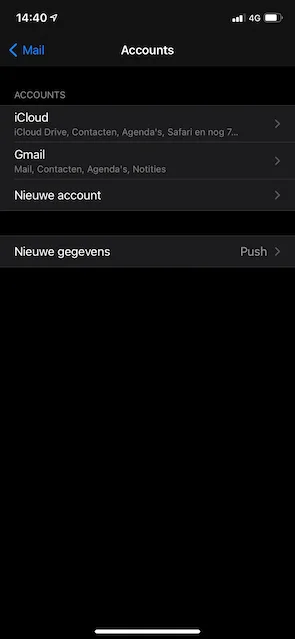
Step 4
Choose here for Other.
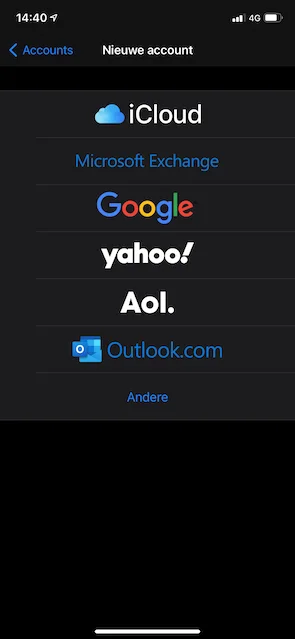
Step 5
Choose here for Add e-mail account.
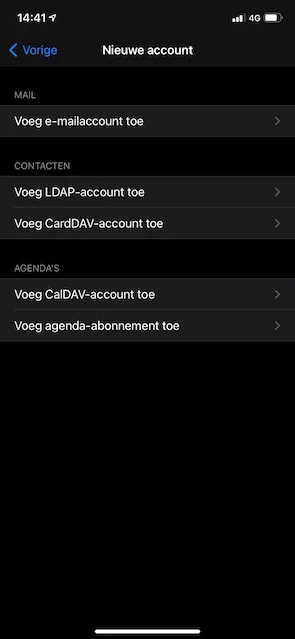
Step 6
Enter the following information here:
- Name - your name
- Email - received email
- Password - received password
- Description (will be filled in automatically, this can be changed if desired)
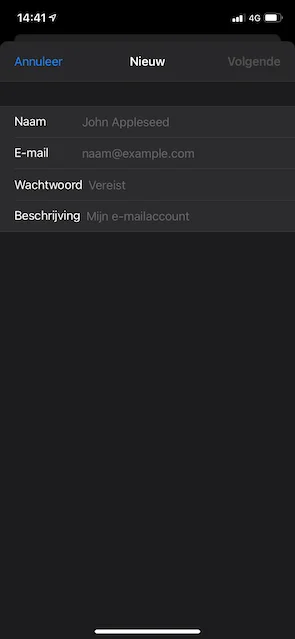
Step 7
Enter the following information here:
- Protocol: IMAP
- Username: received email address
- Password: received password
- Hostname: enter here mail.onlinegallery.art.
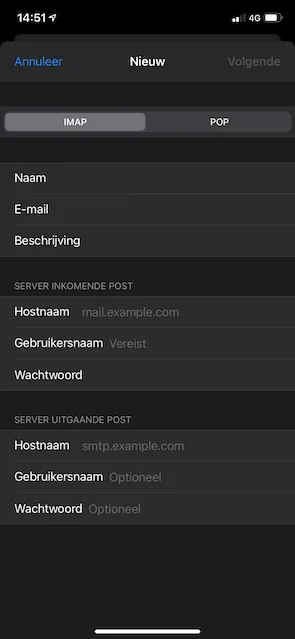
Step 8
Go to your mail on the phone and check if the mail is set up correctly.
