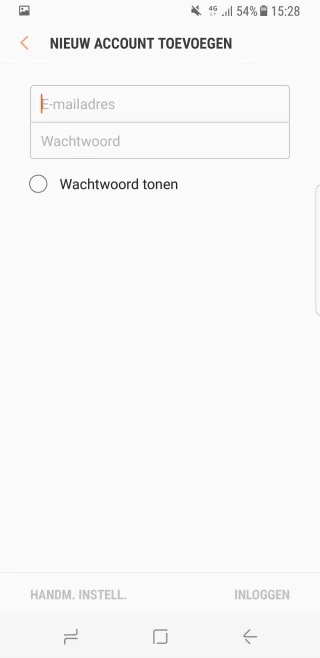Setup Android Mail
This guide is for Android version 7.0 Nougat.
Step 1
Press the Settings icon or search for the App Settings.
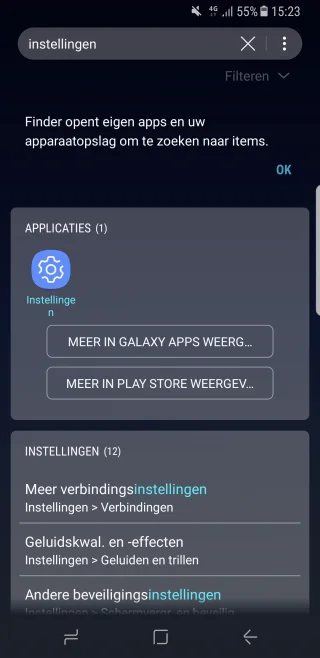
Step 2
Press the button Cloud and accounts.
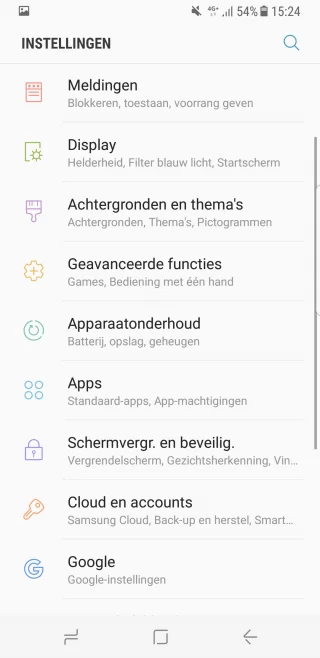
Step 3
Press the Accounts button.
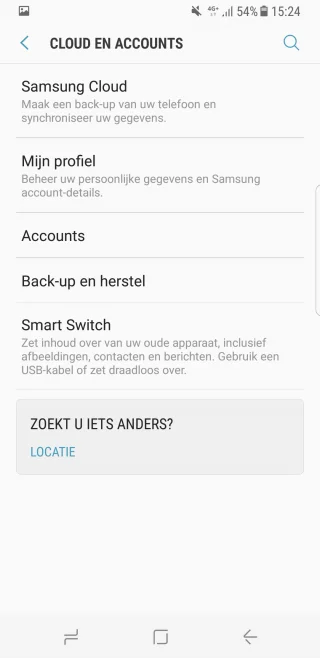
Then press the button Add account.
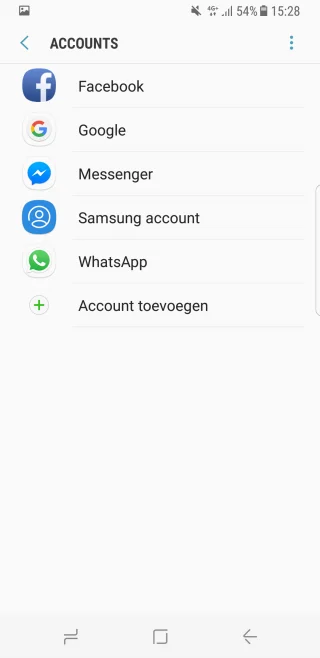
Then select the button Email.
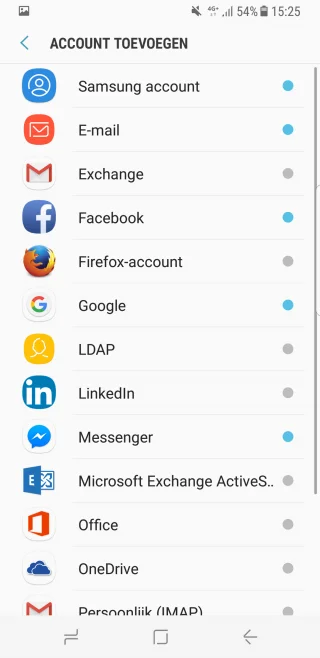
Step 4
Then press the button Add account.
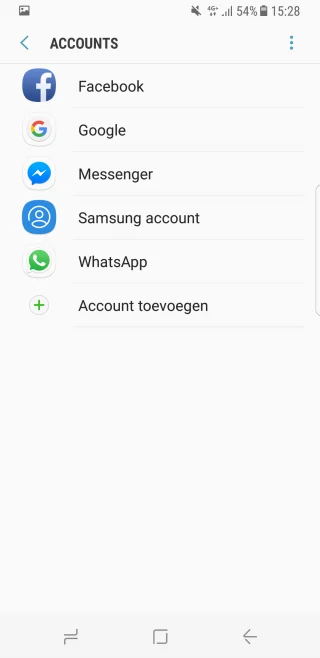
Step 5
Enter the following information here:
- Email address
- Password
- Click the MANUAL SETTINGS button (set manually).
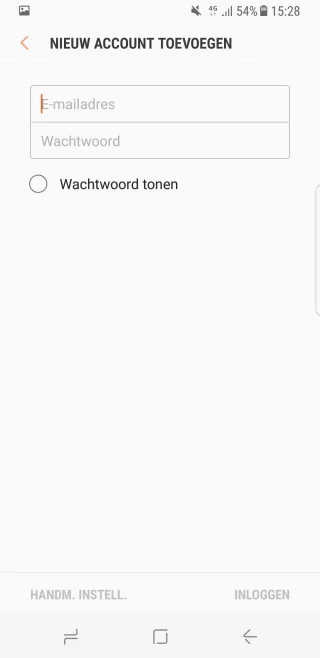
Step 6
Enter the following information:
Press IMAP Account
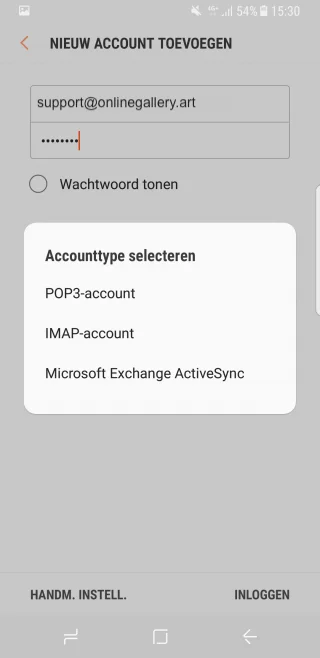
Step 7
Enter the following information:
- Email address
- Password
- Server (imap.onlinegallery.art)
- Security type (TLS)
- Port incoming server (143)
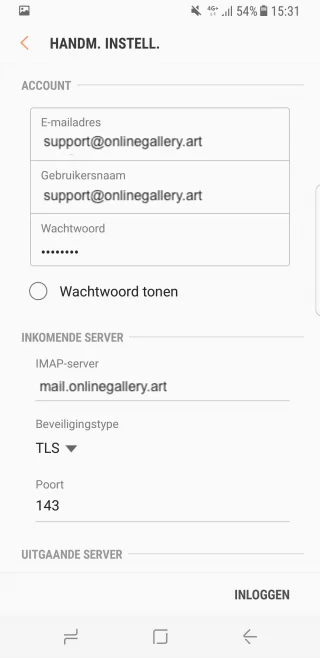
Then scroll down for outgoing mail:
- Server (imap.onlinegallery.art)
- Security type (TLS)
- Port outgoing server (587)
- Select Verification Required
- Enter username
- Enter password
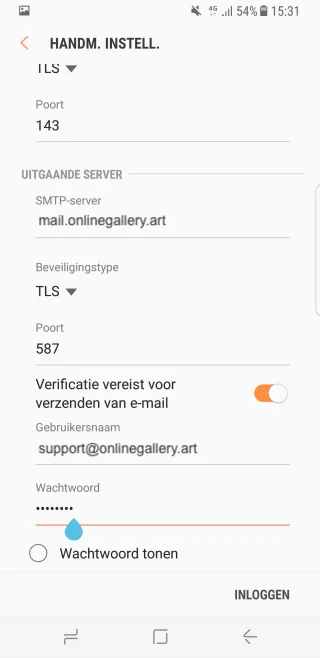
Step 8
You will then return to the account overview, after which you will see that Email has been added to accounts.